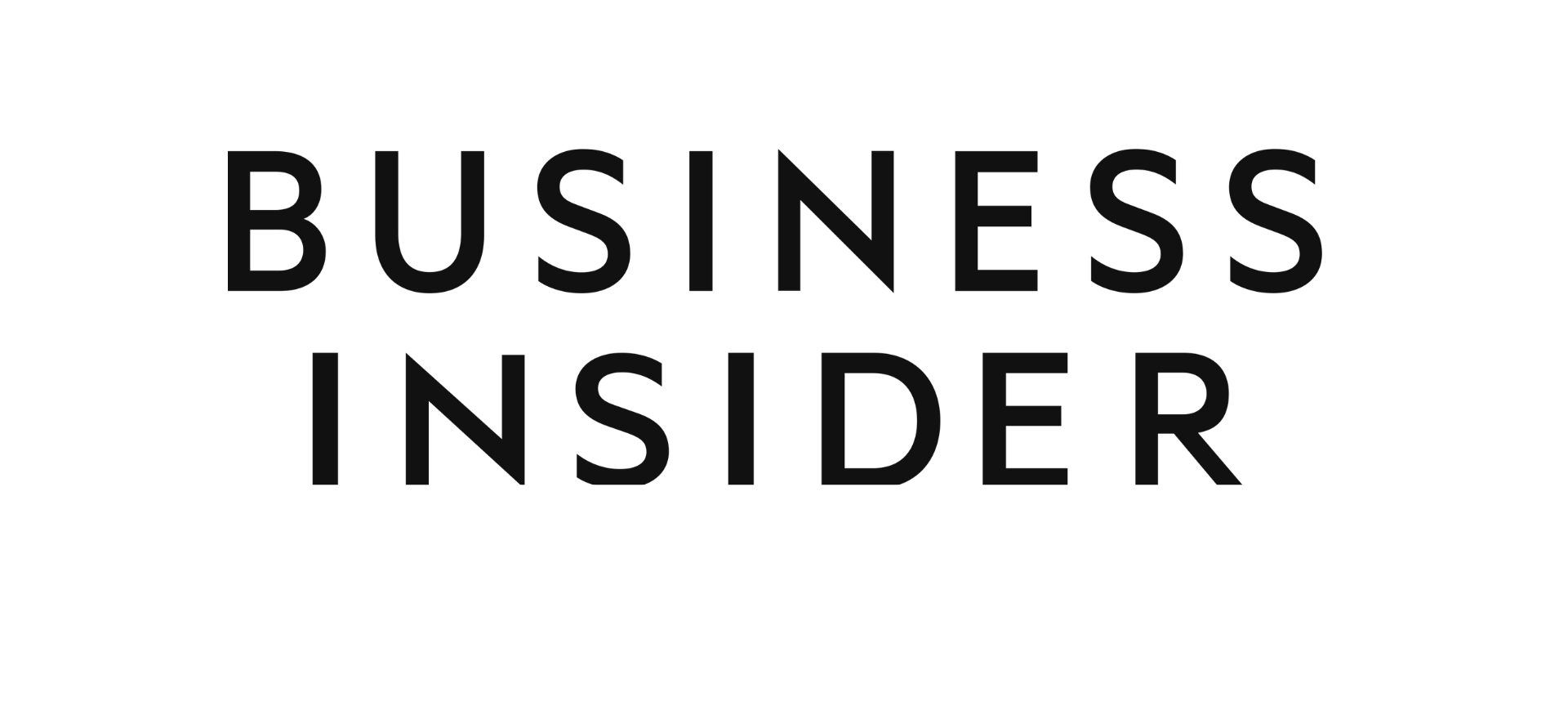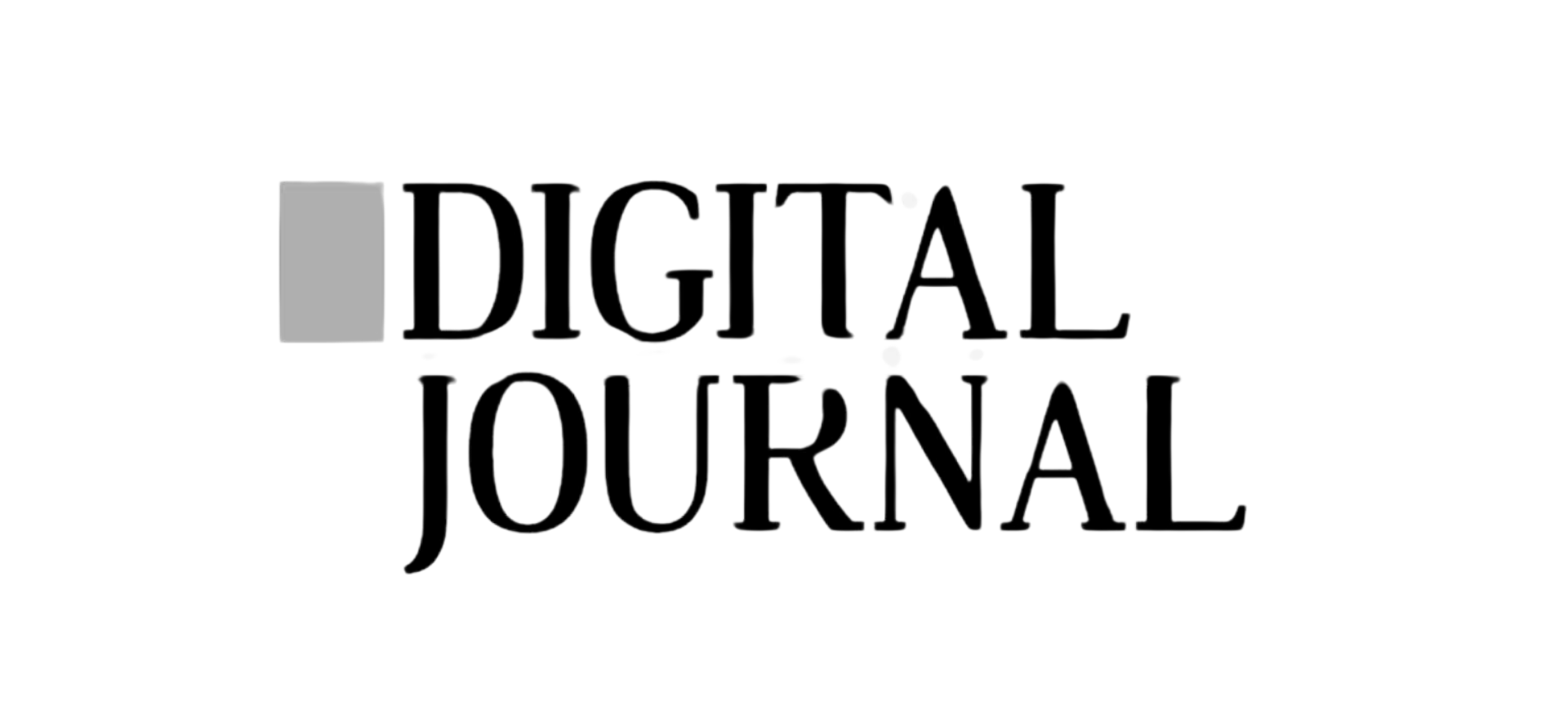I’m looking to book
I’ve already booked
I’m looking to book
MiniCabRide For Business
What is ‘MiniCabRide for Business’?
How to add a Member (Admin Only)
How to add a Team (Admin Only)
How to book and manage Business Account trips
View All Help Topic
[/vc_column_text][vc_empty_space height=”” alter_height=”huge” hide_on_mobile=””][/vc_column][vc_column width=”3/4″ css=”.vc_custom_1660567654810{margin-left: 50px !important;}”][vc_empty_space height=”64px” alter_height=”medium” hide_on_mobile=””][vc_column_text]How to add a team (Admin Only)
The Admin can form various teams to aid in managing the list of Members. It helps with filtering invoices and booking activity. A default team is created after account creation, and Members are added automatically. Click “Create Team” under the “Members & Teams” menu, and then enter the necessary details to start a new team. The ‘Assign payment card’ selection allows payment cards that are linked to the account to be allocated
to a team. The ‘Assign to team’ dropdown helps to add new members. The ‘Edit’ button is useful for moving a member to another team.