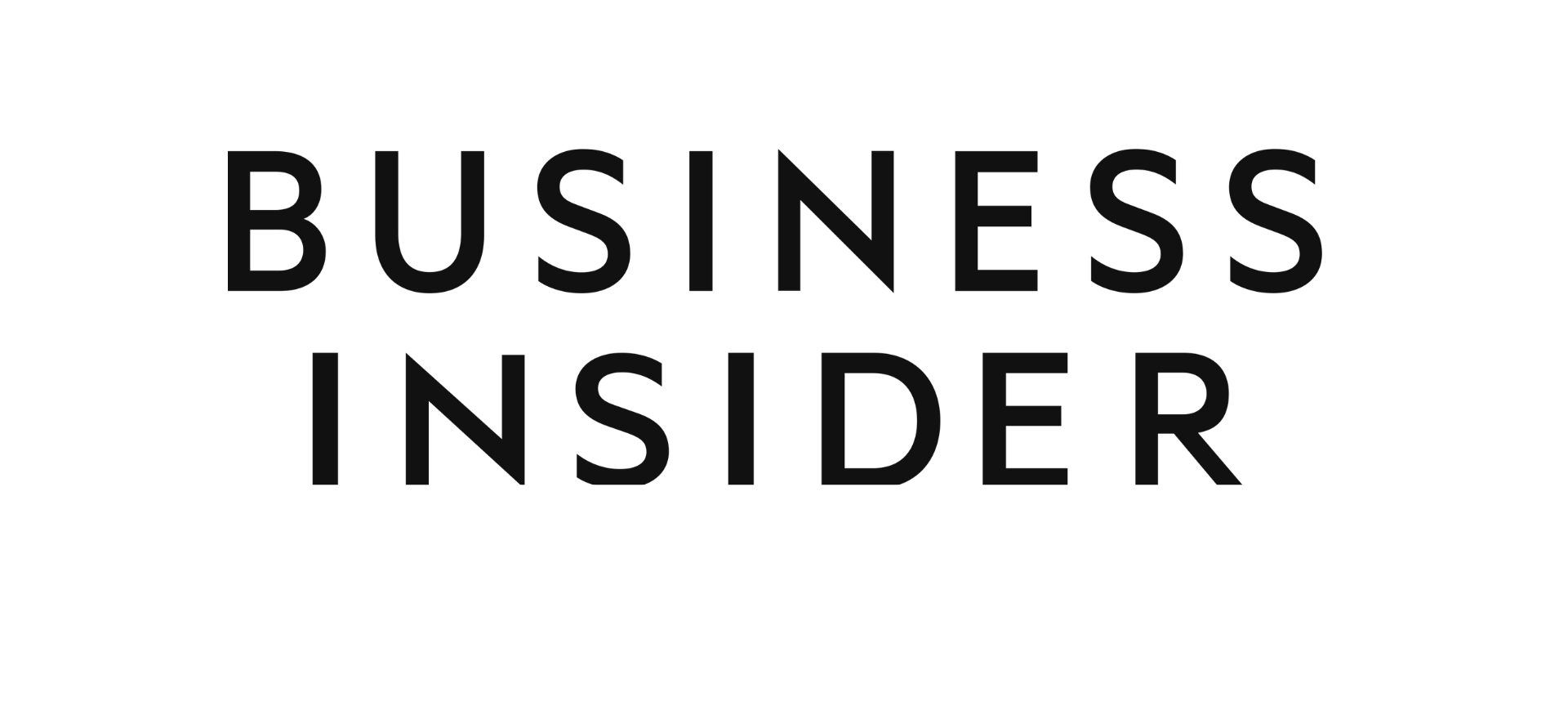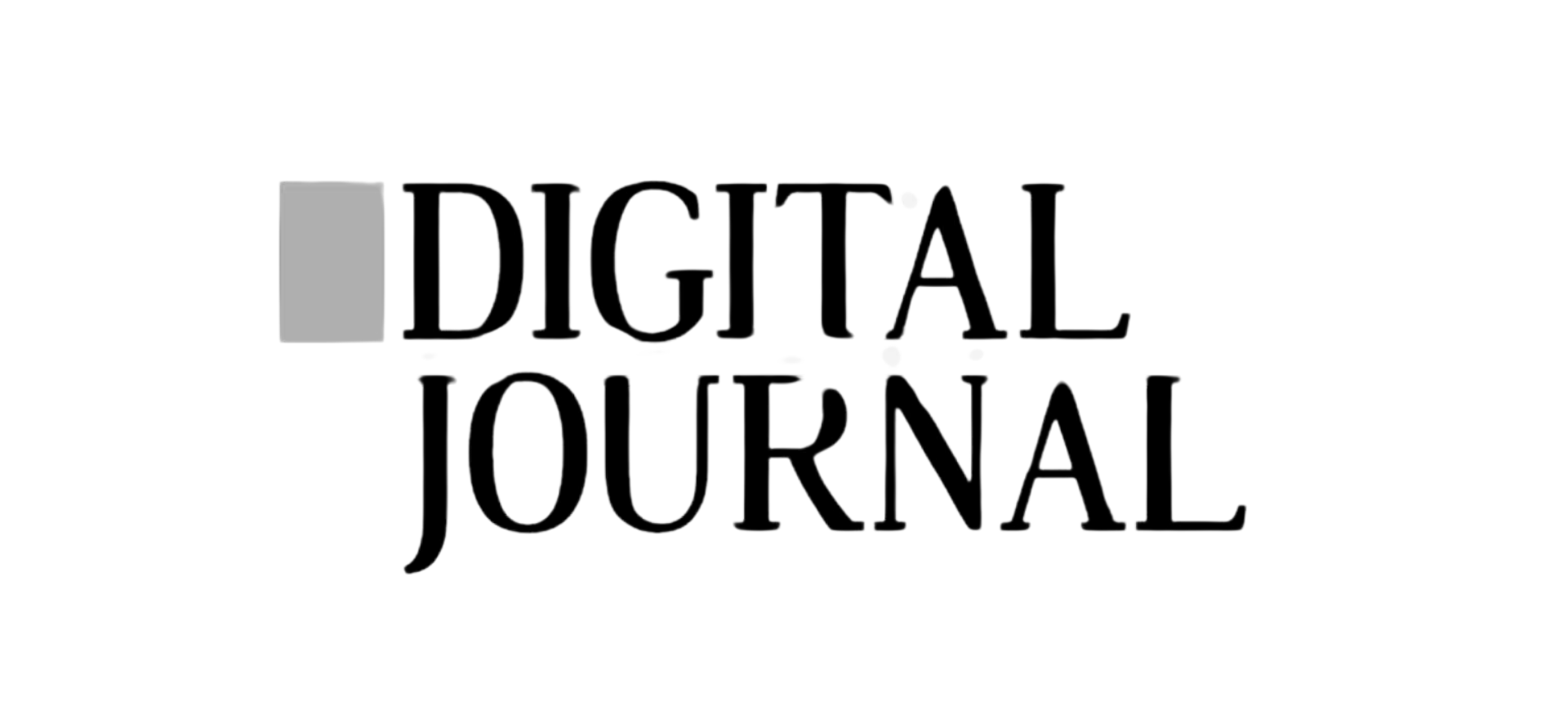I’m looking to book
I’ve already booked
I’m looking to book
MiniCabRide For Business
What is ‘MiniCabRide for Business’?
How to add a Member (Admin Only)
How to add a Team (Admin Only)
How to book and manage Business Account trips
View All Help Topic
[/vc_column_text][vc_empty_space height=”” alter_height=”huge” hide_on_mobile=””][/vc_column][vc_column width=”3/4″ css=”.vc_custom_1660567654810{margin-left: 50px !important;}”][vc_column_text]How to book and manage Business Account Trip
Admin:
To book a Business Ride, Admin should go to https://book.minicabride.com/, log in and Fill Your Journey and All Recommended Field. Once a quote it selected, on the payment screen
Admin can:
– Book for themselves
– Add a new passenger (details are saved in ‘My Passengers’ section of ‘My Account’)
– book for a Previous passenger
– book for another Business Account Member
an Administrator reserves a booking for a other Business Account manager, and capable of managing the reservation through their Business Dashboard. The participant, on the other hand, will be sent a confirmation message via email and SMS which outlines the details of the trip in question. Additionally, the participant can also oversee the reservation through their personal ‘My Account’ page.
Bookings can also be edited or cancelled through the confirmation email.
To book a Personal trip head to minicabit.com
Staff Members:
To book a Business trip, Members should go to https://book.minicabride.com/, login and fill in their trip details. Once a quote is selected, on the payment screen.
Staff Members can:
– Book for themselves
– Add a new passenger (details are saved in ‘My Passengers’ section of ‘My Account’)
– Select from a dropdown and book for a saved passenger
Individual team members have the option to either input their personal payment card details or choose the designated payment card assigned to their team. It should be noted that certain teams may not have a specified payment card assigned to them.
In order to handle a reservation, employees are advised to access the ‘My Account’ section on minicabit.com/business. If necessary, bookings can also be altered or terminated by accessing the confirmation email.
To book a Personal trip head to https://book.minicabride.com.[/vc_column_text][/vc_column][/vc_row]